Nickname My Account | Online Banking | Santander Bank - Santander
How do I nickname my account(s) in Online Banking?
With Online Banking, you are now able to show, hide, and/or nickname your accounts. To show, hide and/or nickname your accounts within Online Banking:
- Log in to your account
- On the Overview screen, click "Personalize your view" located above “Actions”
- To show an account, check the box under “SHOW”
- To hide an account, if box is checked, uncheck box
- To nickname an account:
- Under “Nickname”, enter the nickname(s) for each account (Nicknames can be within 1-20 characters (including spaces)
- Enter the order you wish your accounts to appear within your online banking (if applicable)
- Click “Continue”
- Review your updates and click “Continue”
Result: The following displays:
Confirmation: Your account personalization changes were updated successfully.
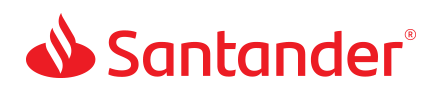
 Equal Housing Lender - Member FDIC
Equal Housing Lender - Member FDIC