Quick Balance | Online Banking | Santander Bank - Santander
How do I set up and view Quick Balance in the Mobile Banking App?
You can experience the convenience of Quick Balance by following the steps below:
- Log in to Mobile Banking
- Tap the Gear on the Account Overview page
- Tap “Quick Balance”
- Select up to five (5) accounts to display
- Tap “Save”
Note: If you have five (5) accounts selected and want to change the accounts displayed on the Quick Balance page, you’ll need to deselect an account before selecting another account.
To view Quick Balance:
- Tap the on the Account Overview page
- Balance Information will display:
- Deposit Accounts
- Credit and Credit Card Accounts
- Loans/Lines of Credit
To Disable Quick Balance:
- Log in to Mobile Banking
- Tap the Gear on the Account Overview page
- Tap “Quick Balance”
- Deselect the Accounts
- Tap "Save"
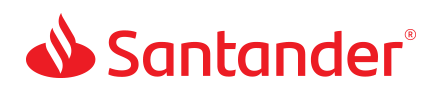
 Equal Housing Lender - Member FDIC
Equal Housing Lender - Member FDIC